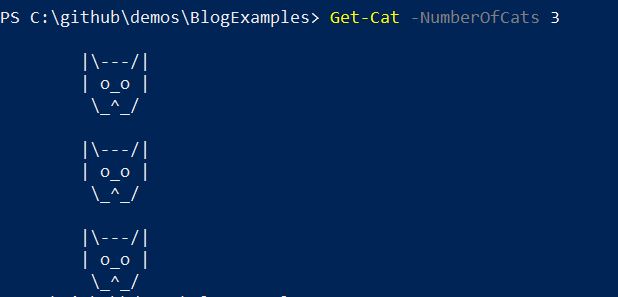One of the reasons I love PowerShell is the comment based help. This allows you to easily get documentation for functions directly within your PowerShell session. By using Get-Help for a function you can retrieve a description, information on the parameters, and examples of how to use the function.
Recently I was adding help to a function and wanted to add two lines of code to my example. Usually the syntax for an example looks like this:
| |
The first line under .EXAMPLE will be formatted with a PowerShell prompt in front to show it is code. The second line is a description of the example.
If I want to add two lines of code, and I used the following, it would only display the first line with a prompt as shown in the screenshot below.
| |
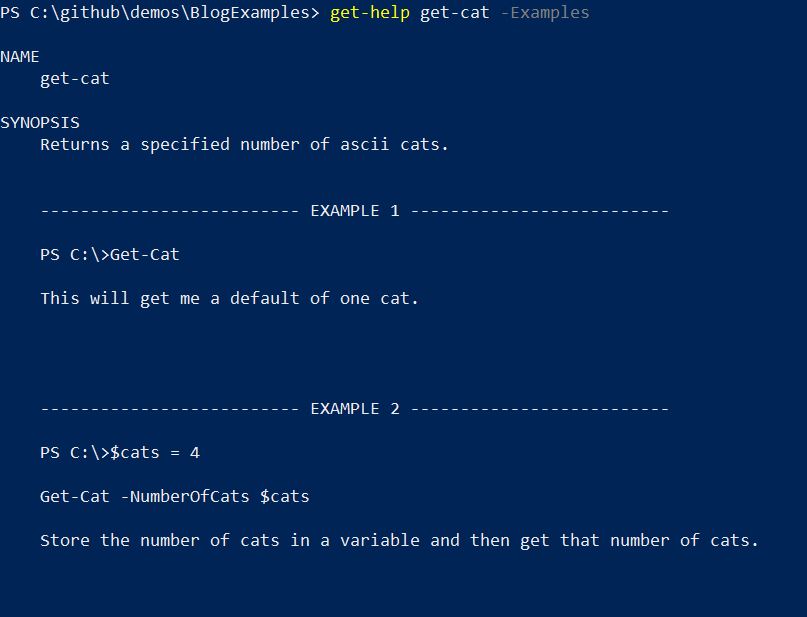
You can see above the first example looks good, however in the second example the first two lines should both have a prompt to show they are code. I spent a little while Googling this without much avail. I then figured, somewhere within dbatools there must be an example with two lines of code. Sure enough I found my answer, and it’s pretty straightforward. You just add the prompt to the code yourself and then when the example is displayed it is formatted properly.
I changed my examples to the following and you can see now they display as expected.
| |
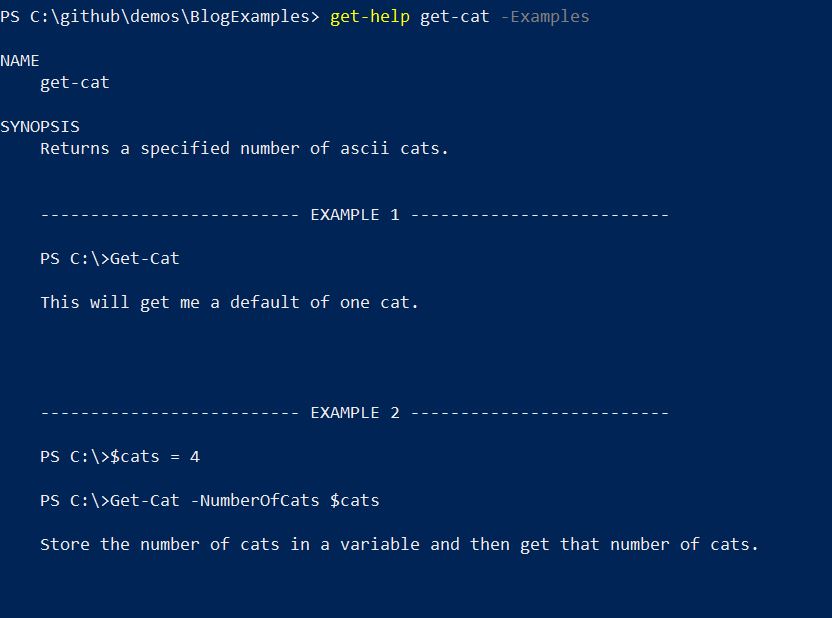
I know you’re all dying to see the result of my Get-Cat function so here you go. If you need to add this to your PowerShell profile etc. so you can quickly brighten any day, the code is on my github.