In my last Desired State Configuration (DSC) post a couple of weeks ago I covered some of the concepts involved with DSC, and I also have a T-SQL Tuesday post to get you started writing your first configuration. So today we are going to look at the next step in the process: what happens after we’ve written a configuration?
Here’s a quick recap on how to write a simple configuration. I’ve named this configuration CreateSqlFolder. I’m targeting the node dscsvr2 and within that node block I’m using the File resource to define my desired state of having a directory C:\SQL2017\SQLData exist. With the final line of the script I’m calling the configuration and specifying where the output should land.
| |
Generate a MOF file
When I run this script I see the output in the screenshot below, a MOF file has been created in my output folder. Managed Object Format (MOF) files are used to describe Common Information Model (CIM) classes, these are industry standards which gives us flexibility in working with DSC. In DSC this is important as the MOF file is the artefact that will actually be used to configure our nodes. This MOF will be delivered to our target node and enacted by the Local Configuration Manager (LCM).
The LCM will be covered in more detail in a later post, but for now know that it can be configured to be in either ‘Push’ mode or ‘Pull’ mode. Pull mode is more complicated to set up but perhaps more appropriate for managing a large number of servers. For now, we will look at the ‘Push’ mode where we will deliver the MOF manually to the target node for the LCM to enact.
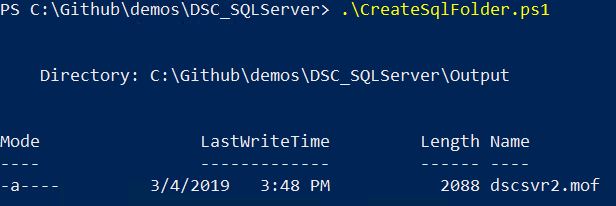
Publish a MOF File
To get the MOF from my authoring station out to the target node I have a couple of options. First, I can run Start-DscConfiguration. This will push out the MOF and immediately enact the configuration. Using the -wait and -verbose switches we can see the output returned to our PowerShell console as the configuration is applied.
| |
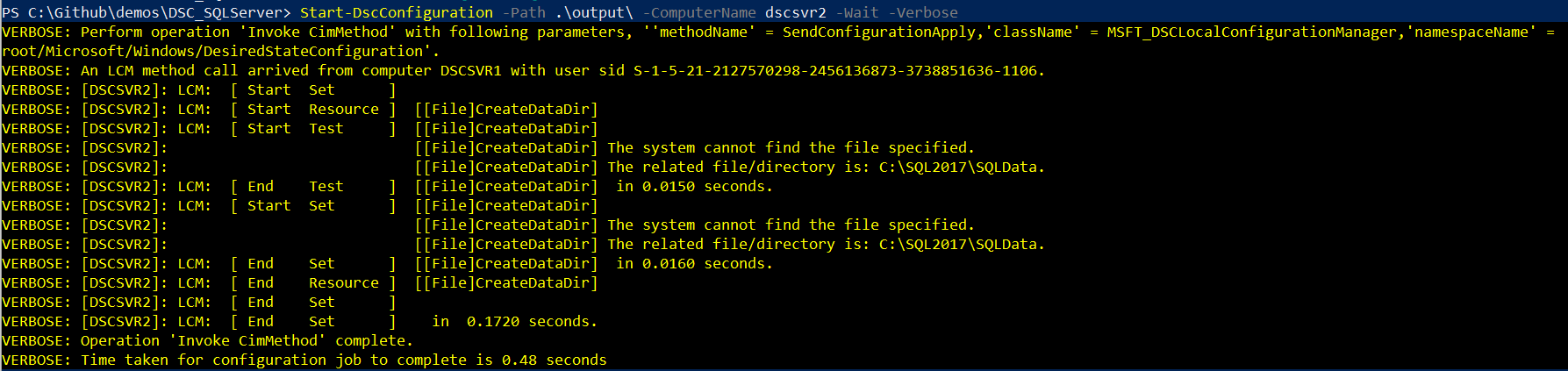
If we want to push out the configuration but not immediately enact it we can use Publish-DscConfiguration. I again used the -Verbose switch to return output:
| |

You can see this in this screenshot it says ‘Configuration document successfully saved to pending state’, letting us know this is now ready for the LCM to enact. We can confirm our PendingConfiguration by running the following:
| |

To enact the pending configuration we would again use Start-DscConfiguration, only this time instead of specifying a path we’d add the -UseExisting switch.
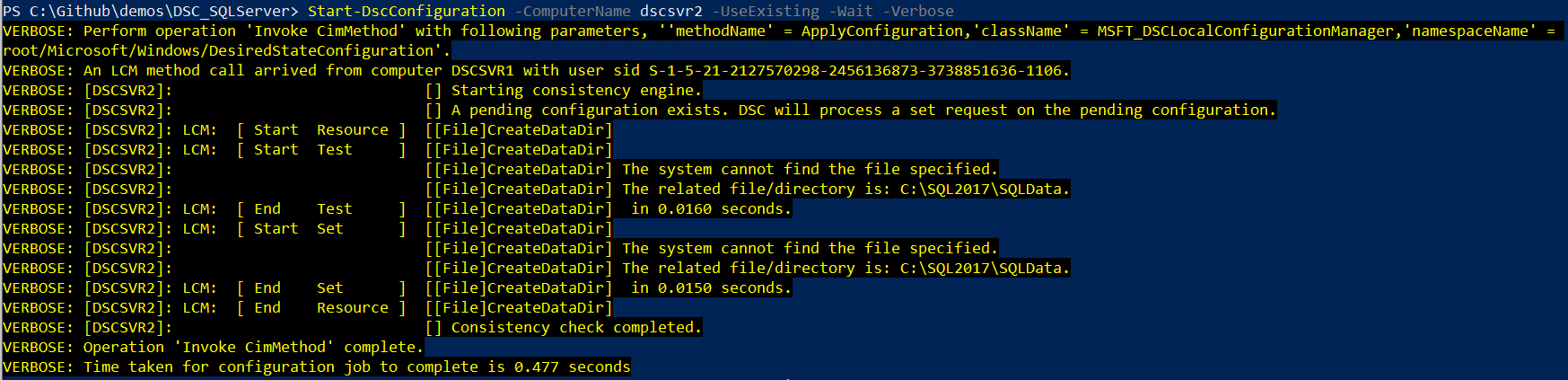
It is important to note that if the LCM settings are currently set to the defaults this configuration will be automatically applied when the next consistency check runs within 15 mins.
Look for a post coming soon where we’ll look at the LCM in more detail and examine some of the settings we have to manage how it works within DSC.